Click on “Settings” in the top right corner of the navigation bar to customize. This is where you’ll go to onboard new users (staff at your venue), set up tables, set prices, track emails, and establish general settings
Click “Dashboard” in the upper navigation bar to go to the home starting page. You’ll see an overview of your venue sales, guests, spend, benchmarks and more. Graphs are interactive and can been clicked on further to get additional analytics
The left side of your Vemos dashboard is for managing your venue and diving into the analytics and insights of your venue. Click on the tabs on the left under MANAGE to create events & tickets, reservations, guest list, marketing, guest profiles, and ID scan history and ban list. You can also deep dive into insights by clicking on any of the tabs on the left under ANALYTICS
Go through the tutorial by clicking the orange “Tutorial” button at the bottom of the dashboard page
If you have more than one venue on your account, click the venue name in the upper left and toggle between accounts
If at any point you’d like to upgrade to a different package, click “Upgrades” at the top navigation bar and choose
Best Practices
- Login to your Vemos Account dashboard to see how your venue is performing in real time each night to make data informed decisions regarding staffing and events
- Add each staff member at your venue as a user on your Vemos account
- Check out more Knowledge Center posts to better utilize Vemos