How Can We Help?
Written out Instructions for the ID scan app tour is below
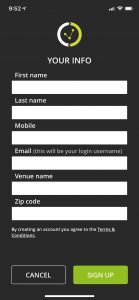
Download the Vemos ID Scan app from the App Store or Google Play
Create your Vemos account using your venue or event information
Place you device on a hands free stand. We suggest the official Vemos hands free stand.
Login to the Vemos ID Scan app using the email and password you created for your Vemos account
Make sure you are scanning IDs for the correct venue by looking at the top of the app. Switch between venues by tapping the top right corner dropdown menu and tapping “CHANGE VENUE”
Tap the top right corner dropdown menu again and choose “ID SCAN”
Place the back of an ID with the barcode within the camera view
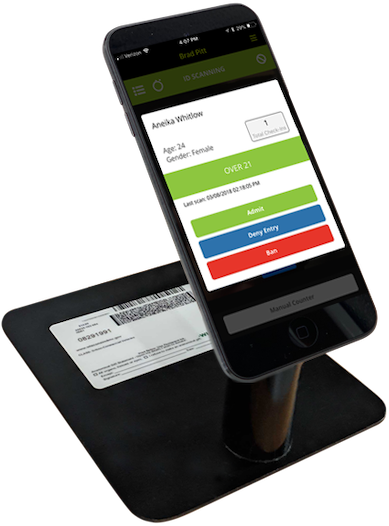
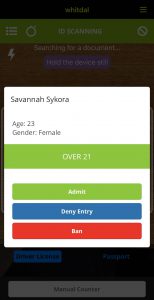
If over 21, a green stripe with over 21 will be displayed with the option to admit, deny, or ban the guest.
If the ID is expired, a red stripe with expired ID will be displayed. You can choose to admit them if they have physical papers available or deny or ban them.
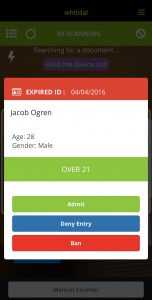
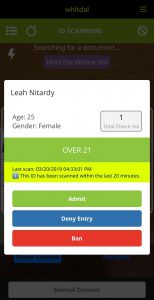
If the ID is a passback, a highlighter yellow stripe will indicate the ID has been scanned within 20 minutes. You can again, choose to admit, deny, or ban the guest.
If the guest has been previously banned (typically for being unruly in some way that puts the safety of your venue and its patrons at risk), a red stripe will appear with banned guest. You can choose to end their ban and remove them from the ban list and admit them or deny entry. You can view your ban list via the white circle with a slash through it on the upper right of the scanning screen.
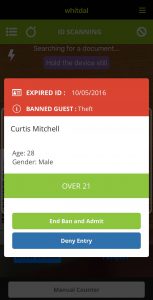
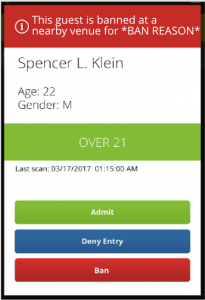
If a guest has been banned at a nearby venue (anywhere in the area that uses vemos), a red stripe will appear with the banned guest. You can choose to admit, deny, or ban the guest yourself.
To view the day history of ID scans, tap the list icon in the upper left of the scanning screen
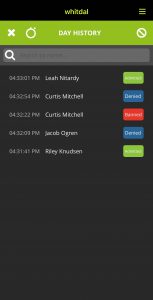
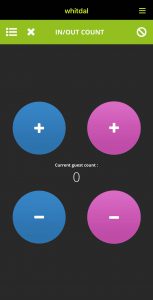
To manually count your guests, tap the stopwatch icon/manual counter in the scanning screen. Every time an ID is scanned, guests are automatically counted. We include manual counter in case our customers would like to use it.
To view your ban list, tap the circle backslash icon in the upper right of the scanning screen
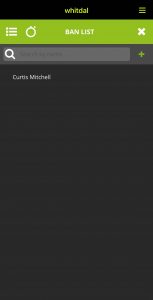
Best Practices
- Charge devices fully overnight
- Use the official Vemos hands free stand with your ID scanning device
- Login to your Vemos Account online to view your ID scan history and analytics